Google’s earlier generation App + Web properties have been renamed to Google Analytics 4 from 14th October 2020, confirming the launch of a more mature version than beta (as per the official records of Google). That’s why; GA4 has now become the default option for websites to create a new property. It makes a brand-new platform worth exploring with different capabilities in comparison to the earlier versions. Revised UI, Google Tag Manager, newly implemented tag template, upgraded data model, and many more things are on offer.
Google Analytics 4, in short, called GA4, is the advanced form of formerly used Google Analytics. It has been formally released in the market by Google on 14th October 2020. The new Google Analytics 4 properties are not limited. Unlike earlier Universal Analytics properties, they come fit for a website, a mobile app, or even both at once.
GA4 uses Google’s powerful (ML) machine learning models working on Google Cloud to perform exceptionally well in data tracking, including the newest market trends and customer patterns across multiple platforms and devices. The confidential and user-centric analytic design ensures you get a higher ROI, which is crucial for long-term survival and sustenance.
Here, we’ll learn how to create or upgrade from an existing to a new Google Analytics 4 account and easily apply a Google Analytics 4 tag to a website. Keep on reading for a step-wise clarification with the help of screenshots. Recent studies say Google Analytics is the widely used data measurement software for 50% of the world’s heavily trafficked websites.
And this number is a whopping 25 billion or even more if you are anxious to know.
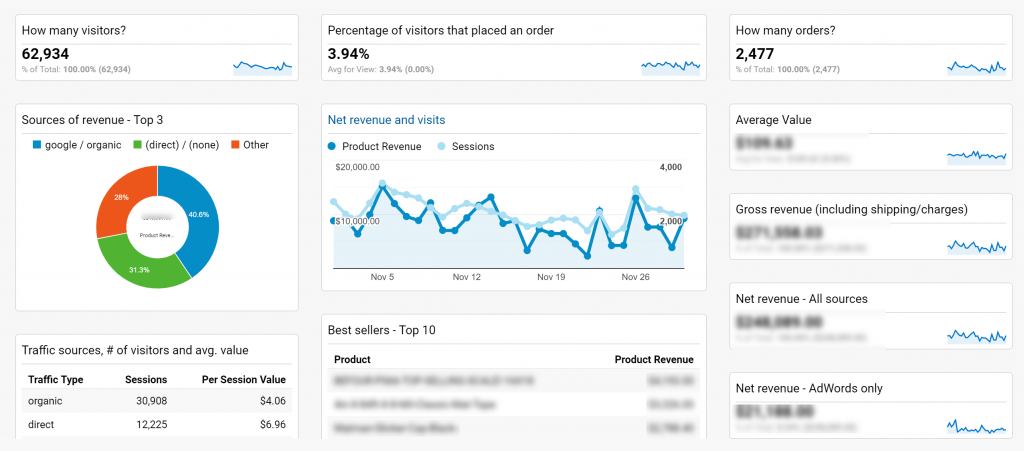
If you run a commercial website, you will benefit a lot from the use of Google Analytics. There is no denying here – Google Analytics is a handy marketing tool for all size and type website owners. The primary thing as a website owner you should do while making live your new website is set up data tracking using Google Analytics.
GA is easy to understand/use for the newest and non-technical website owners, and it gives you quick access to tons of essential information for revising your marketing strategy. Below are mentioned some of the exclusive features this tool presents.
Google Analytics has in-built features to produce reports on demand, enabling you to find out more about your users and their mindset.
The above reasons are just the tip of the iceberg for choosing and using Google Analytics and will cover the rest some other day.
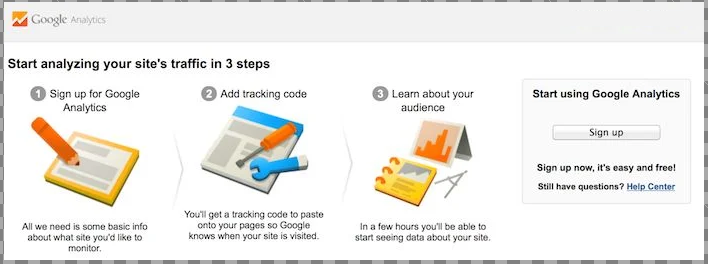
To begin with GA4, you will have to create a new user account, add your properties (website, app, hardware accessory), and implement the tracking code recommended for the pages on the site. It’s a non-tedious copy-and-paste work, and you will have access to a lot easier installation features with your WordPress site that is free from any manual copy and paste the code on each page.
The installation of GA4 will be complete within 10 minutes, but only if you take care of a few things before starting.
To set up Google Analytics 4 or upgrade Universal Analytics, you should refer to the following four steps:
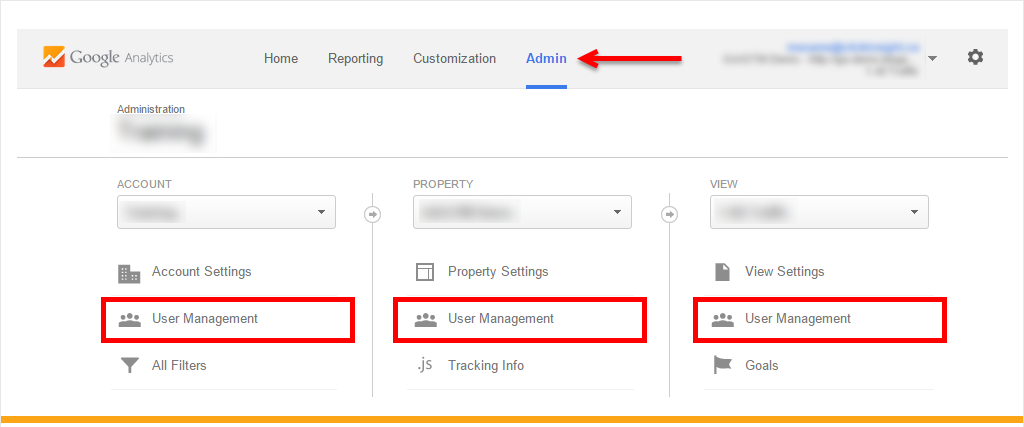
If you do not already have a Google Analytics account, it is recommended that you create one. When you create a new user account with GA4, the program prompts you to enter the information for your new property. You can, however, proceed with the installation and update of Universal Analytics by following the basic instructions.
Step 1: Go to the https://analytics.google.com/analytics/ page after logging in to your Google account.
Step 2: Click on the “Begin Measuring” tab.
Step 3: Enter the name of your account correctly (Normally a company or brand name). Proceed “Next” after entering your company/brand name the way it is registered.
Step 4: Confirm you’re “Property Name” along with a relevant “Reporting Time Zone” and “Currency” type.
Step 5: Click on the “Show Advanced Options” tab to start building a Universal Analytics website Property along with a Google analytics4 property, as seen in the above image.
Step 6: Turn on the toggle and drag it.
Now care to give your site URL and decide whether you would like to create a Universal Analytics property alone or a GA4 property along with it.
After choosing the right option, go “Next.”
Step 7: Fill up the “About Your Business” area by checking the options concerning your business, like Industry Category, business size, and your purpose to use GA, etc.
For creating GA4 and Universal Analytics Property with the newly created user account, select all of the required options and then click on “Create.”
Step 8: Enable the GDPR-authorized Data sharing setting and agree to the Measurement Controller–Controller Data Protection (processing) policy by checking all the necessary boxes.
Now click on the “I Accept” tab.
Step 9: Once you agree to the terms, it will take you to the “Web Stream Details” window, where you could find the Measurement ID in the uppermost corner to the right.
Hurray!!! You are now done with the installation of GA4 and Universal Analytics properties.
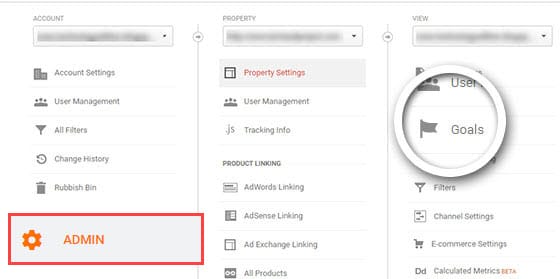
There are two ways of setting GA4 goals, via Google Tag Manager and with the help of the GA4 dashboard. But doing it from the dashboard is much easier because it is simpler and faster. Here are some simple steps you can follow to set up goals in GA4:
A conversion is a result when the user engages with the brand. The more conversions are performed, the more it is advantageous for the firm. To track conversions, you can alter authorization to create an event as a conversion. You can also set an existing event as a conversion. Once you have done that, the event will show in your Conversion Events table. New conversions may take around a day to show up, but still, it is an excellent method to track your activities and conversions.
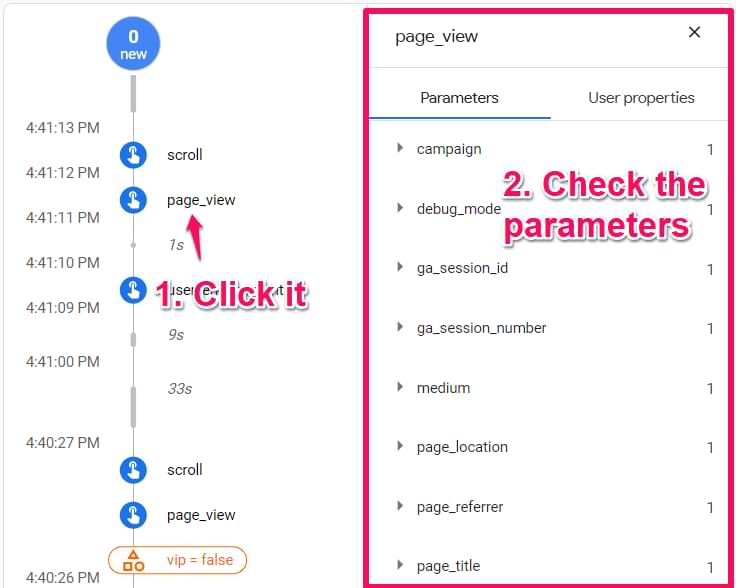
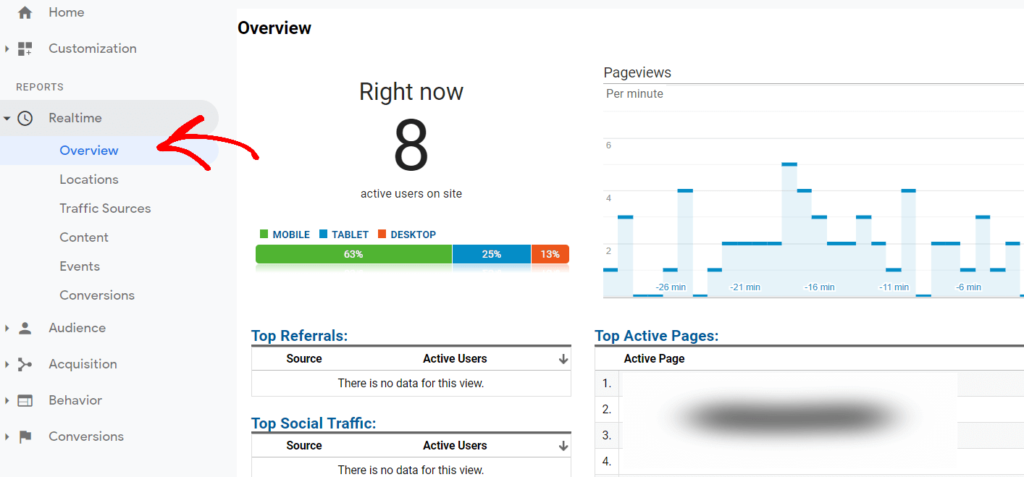
You’ll have to cross-check that the set up done right once you finish with all of the above stages. By taking the help of GA4’s real-time reports, you can manage this effortlessly. Here’s a sneak peek of how to use it.
There is an in-built report option in Google Analytics, letting you track your website visitors in real-time. With this wonderful feature, you can be sure that the setup is done correctly.
Move to the left-hand sidebar menu of Google Analytics and tick “Overview,” showing under the “Real-Time” option to see the report.
After getting the report, consider opening the website in incognito mode. If you can trace any user activity in it simultaneously, you successfully did the setup.
The real-time report is supportive of GA4 and Universal Analytics. Cross-check both of these properties to be sure about a successful setup.
It is more than anticipation that many changes are on the way since the release of GA4 properties in the market. Moreover, Google Analytics 4 is an entirely new tool rather than just a revised version of an earlier generation. Meanwhile, we suggest you use both and see Google continuously refining the GA4 functionalities.
Hopefully, this post would make setting up your Google Analytics a lot easier and faster. If you are seeking professional help with installing GA4, connect with JDM Web Technologies. Experts at JDM have helped businesses install, read analytics and fix GA4 issues.
The Naveen Kumar, Head of Marketing at JDM Web Technologies, is known for being the Woorank Digital Marketing Expert, Google Analytics Certified, Google Ads Certified, and Bing Ads Accredited. With his vast knowledge and 11 years of experience in delivering results, he has developed a core team that consists of professional and experienced personnel who can provide satisfactory services to all clients. As a result, today, JDM Web Technologies is known for being the best SEO Company, and one can get all kinds of Digital Marketing Services, including SEO, SMO, PPC, Local SEO, Website Design & Development, and ORM, under one roof.
TOP